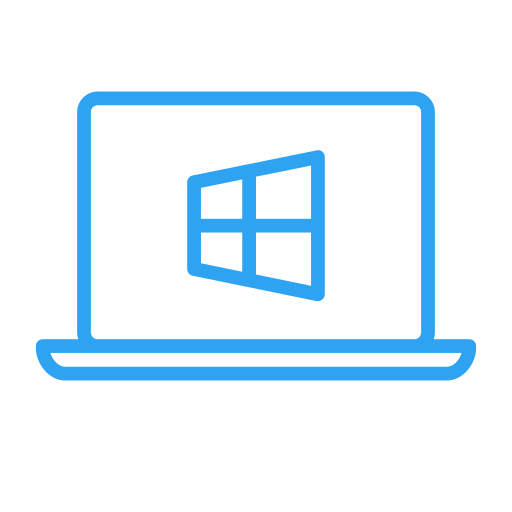IPTV Computer Instructions
Watching IPTV on your computer is straightforward and flexible. To get started, you’ll need to download an IPTV app that works seamlessly with your device. While there are many options available, we recommend a curated list of reliable apps specifically chosen for their compatibility and performance on computers.
Whether you’re using a Windows PC or a Mac, IPTV works perfectly with the recommended apps. Simply select one of the apps that suit your system, and you’ll be ready to enjoy a seamless viewing experience. While other apps might also function well, our recommendations ensure the best performance and ease of use.
Getting Started
Search for and download any of the recommended IPTV apps. These apps are compatible with both Windows and macOS operating systems, providing a consistent user experience across platforms. If one app doesn’t meet your expectations, feel free to try another until you find the one that works best for you. With these simple steps, you’ll be all set to enjoy IPTV on your computer in no time!
Watch IPTV on Your Computer
Enjoy seamless streaming on both Windows and macOS devices with ease.
Experience seamless streaming with IPTV KING on your Computer. Explore unlimited channels, movies, and series. Buy IPTV KING now and transform your entertainment!
Stream IPTV with Your Computer
A step-by-step guide to easily stream IPTV on your Computer.
Step 1: Buy a Computer:
To use IPTV on a computer, it’s essential to have a reliable device. We recommend purchasing a new computer from trusted retailers like Elgiganten, Power, or Webhallen. Avoid buying second-hand computers, as their history of use may compromise key components like the hard drive, processor, or RAM. Additionally, computers are not specifically designed to handle large IPTV playlists with extensive titles, which is why options like an Apple TV or Formuler Box are often more efficient.
However, a computer can still work well for IPTV, especially with proper setup. If using an existing computer or purchasing a new one, it’s a good idea to remove unnecessary apps and programs to free up storage and RAM, ensuring optimal performance.
Step 2: Perform Basic Settings:
For new computers, complete the initial setup by accepting terms and logging in or creating an account, such as Google or iCloud, depending on whether your device uses Windows or macOS. Once configured, install any necessary apps or programs. Retain the original packaging, as it may be required for warranty purposes.
Next, connect the computer to the internet. While Wi-Fi works well, a direct Ethernet cable connection is recommended for a more stable experience. Ensure that your router is placed optimally, avoiding interference from large objects like refrigerators or doors that can weaken the signal.
Step 3: Install an IPTV App:
Several IPTV apps are available for computers, but not all offer a seamless experience. Below are a few apps we recommend for compatibility with brands like Acer, Asus, MSI, Lenovo, and Apple MacBooks:
- IPTV Smarters
- MyIPTV Player
- Duplex Play
- GSE Smart IPTV Pro
You can find these apps on platforms like the Play Store or App Store. For additional guidance, explore our recommendations for the best IPTV apps tailored for computers.
Step 4: Test Our Service:
Once your setup is ready, request a free trial of our IPTV service by clicking the button below. After your trial, we recommend starting with a three-month package to fully explore the extensive selection of content we offer. Enjoy sports, movies, series, and documentaries, all included in our service. Read more about our offerings on our website.
Step 5: Summary:
With IPTV on your computer, you can access an extensive library of live TV, on-demand movies, series, and even PPV events. Whether you use Windows or macOS, the right app will provide an exceptional streaming experience. Explore a world of entertainment from the comfort of your screen today!
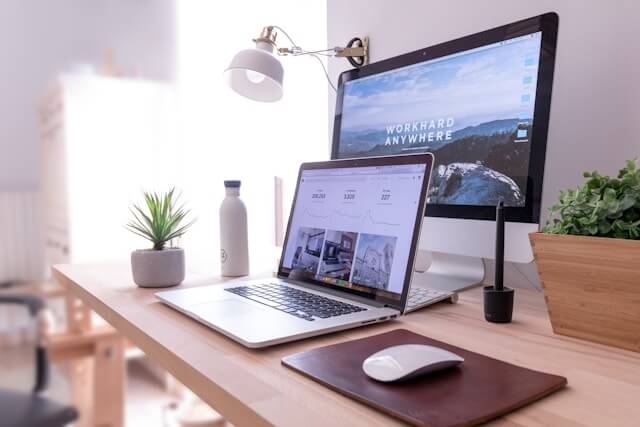
Buy a Computer
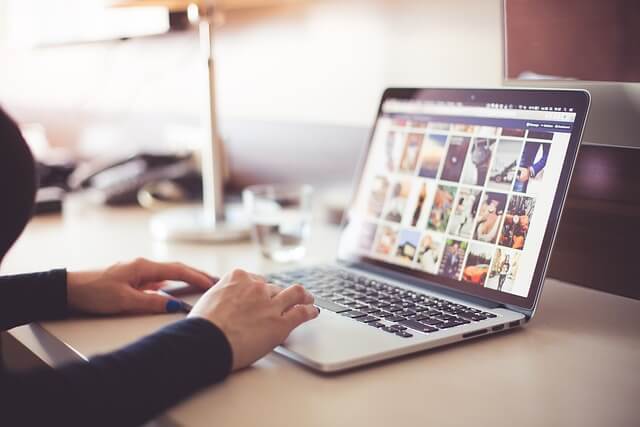
Download the IPTV App

Test/Buy our service