IPTV Streamer Instructions
IPTV Streamer allows you to easily stream channels directly on your IPTV-compatible device, offering a seamless way to enjoy your favorite content. With this app, you can effortlessly get started and gain access to a wide range of channels from across the globe. Whether you’re looking to watch live sports, movies, series, or international programs, IPTV Streamer ensures a user-friendly experience for all types of viewers. For the best performance, make sure your device is properly set up and connected to a stable internet connection. Start exploring the world of entertainment with IPTV Streamer today!
IPTV Streamer Setup Guide
General Instructions for IPTV Streamer
A step-by-step guide to easily stream IPTV on IPTV Streamer.
IPTV Streamer is a popular IPTV application with a solid reputation among users. While it has an average rating, it stands out for its ease of use and compatibility with various devices. The app supports uploading channels through the following methods:
- M3U link
- Xtream Codes (Username, Password & Portal URL)
For the best experience, it is highly recommended to upload your IPTV playlist using Xtream Codes. This method ensures that your EPG (Electronic Program Guide) is automatically configured in the background, saving you the hassle of manual setup.

If you choose to upload via M3U, you will need to manually input the EPG link provided with your purchase or free trial. Despite this additional step, IPTV Streamer remains one of the most downloaded IPTV apps globally, second only to Smart IPTV.
Setup Instructions:
Step 1: Launch the app and navigate to the “Live” section.
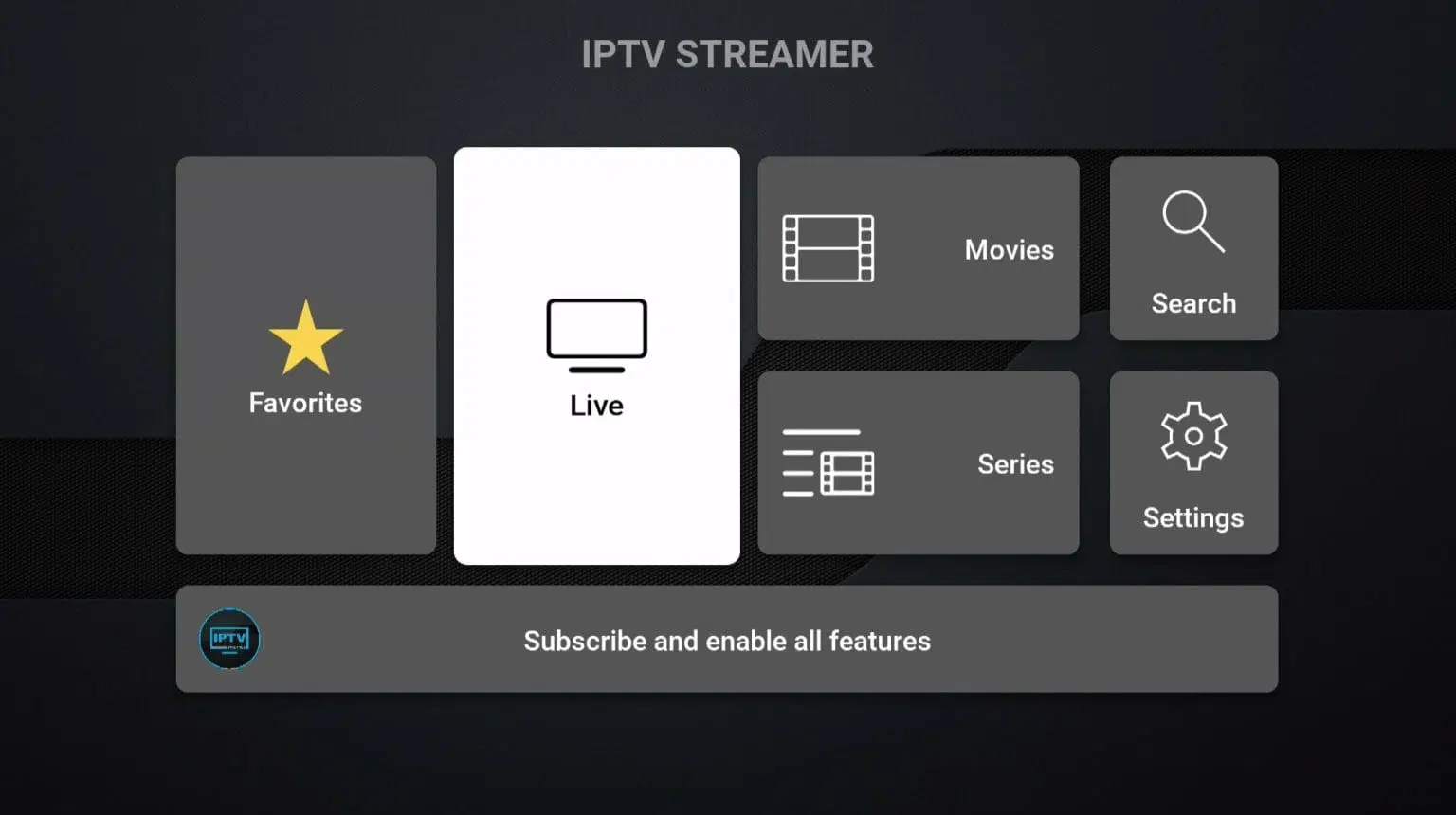
Step 2: Click on the “Add an IPTV Provider” button.
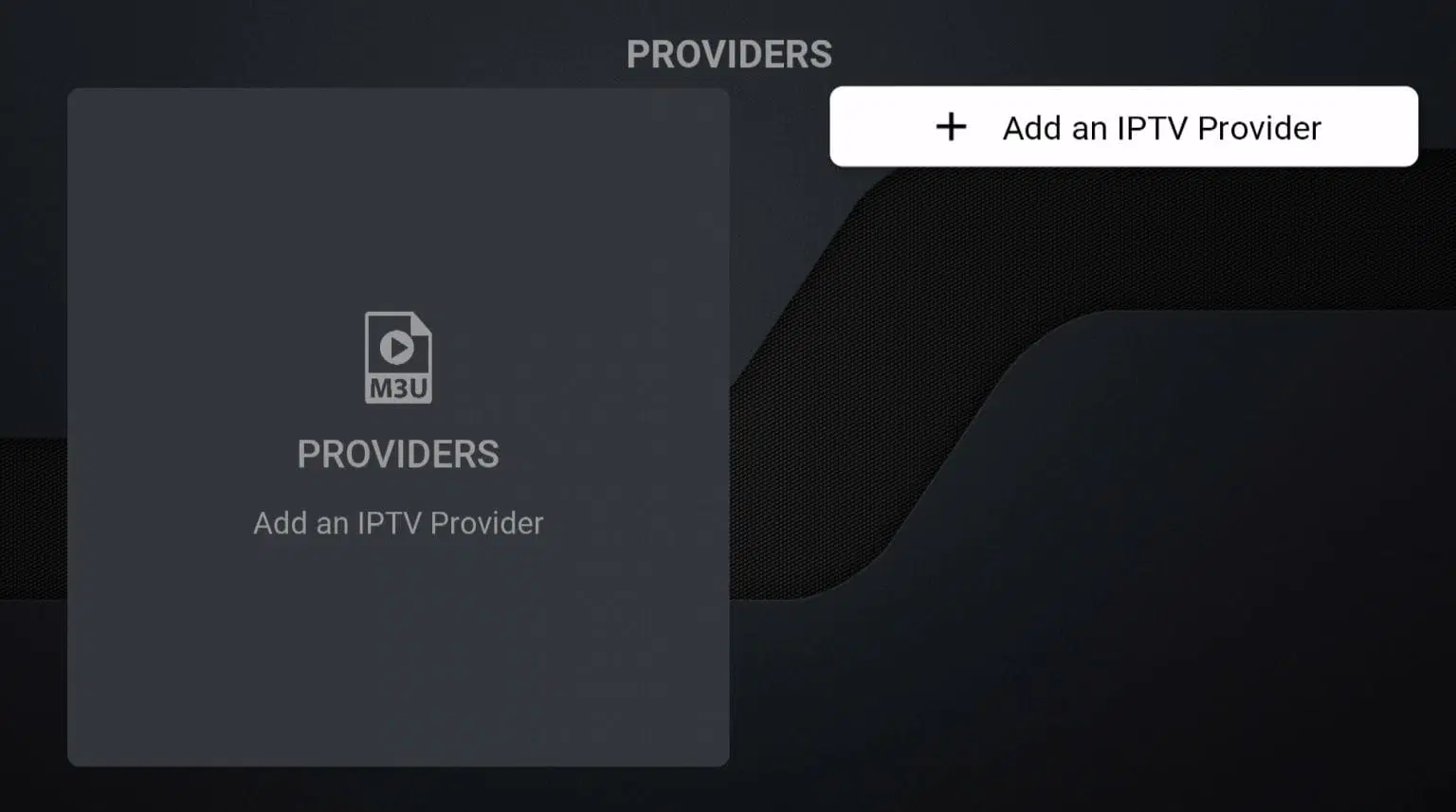
Step 3: Select “Import with Login and Password”.
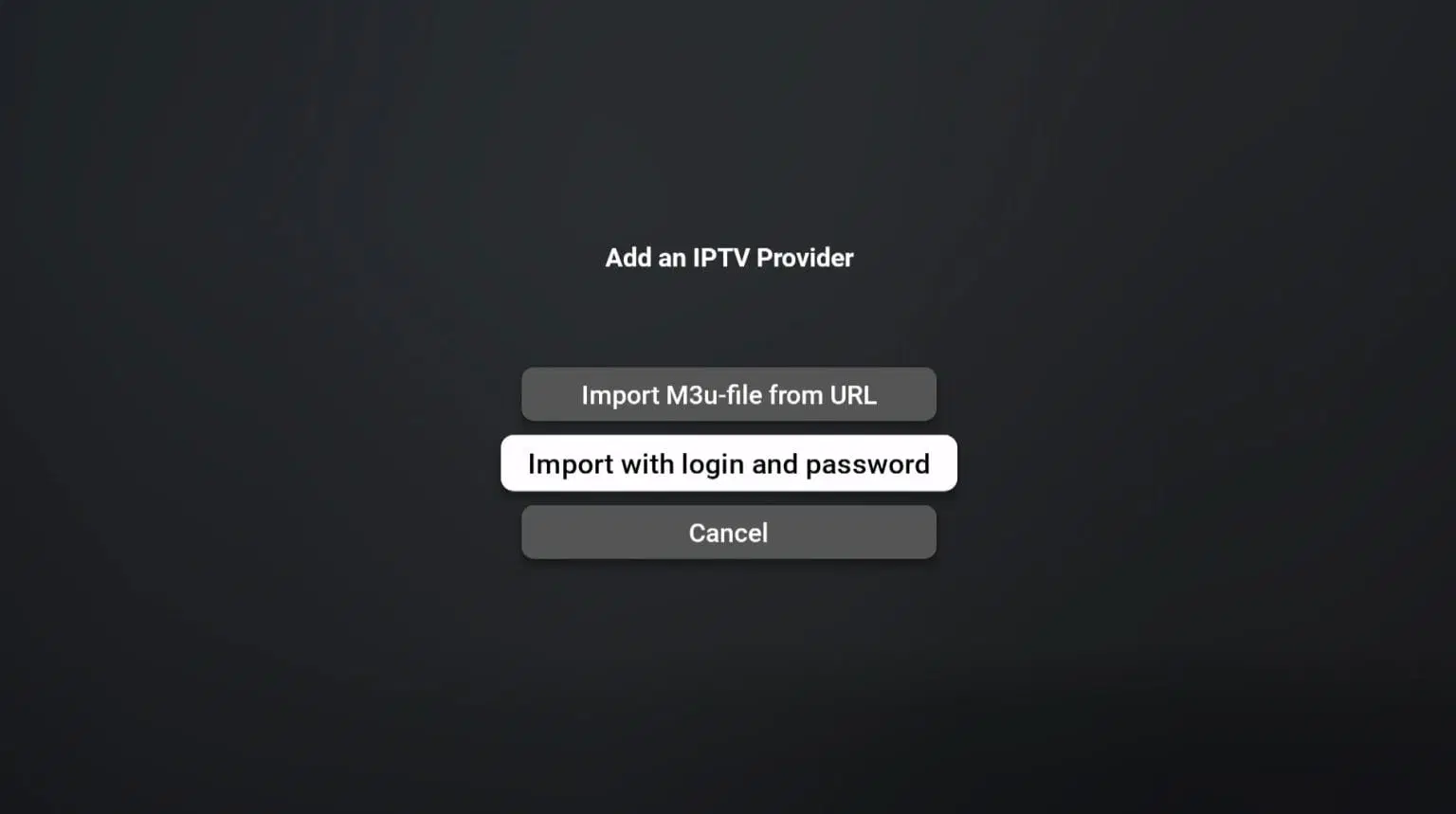
Step 4: In the “File Name” field, enter “svenskiptv.com”. Use the details sent to you via email to fill out the remaining fields. Input your Portal URL in the “Server” field.
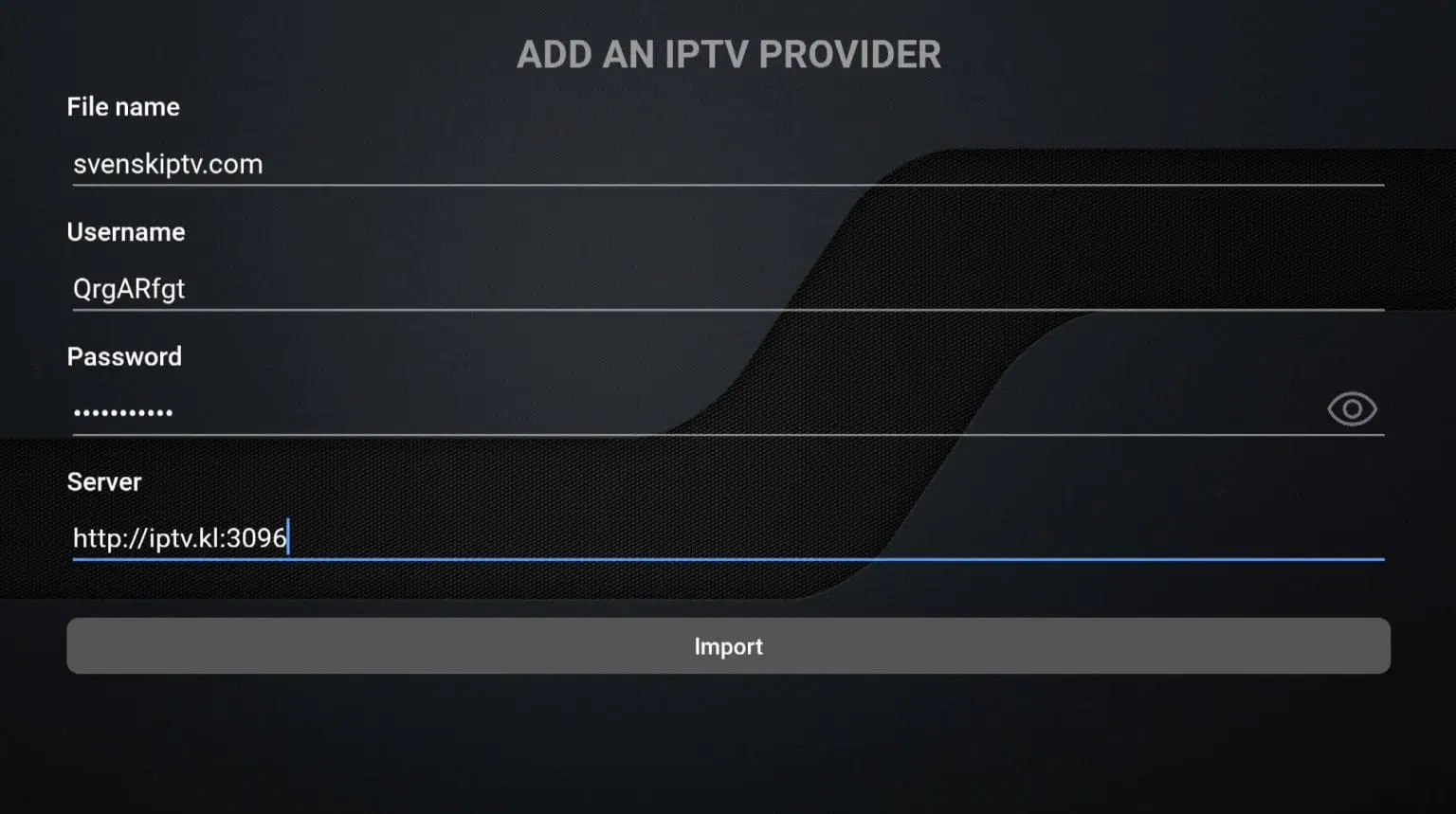
Step 5: You’re all set!
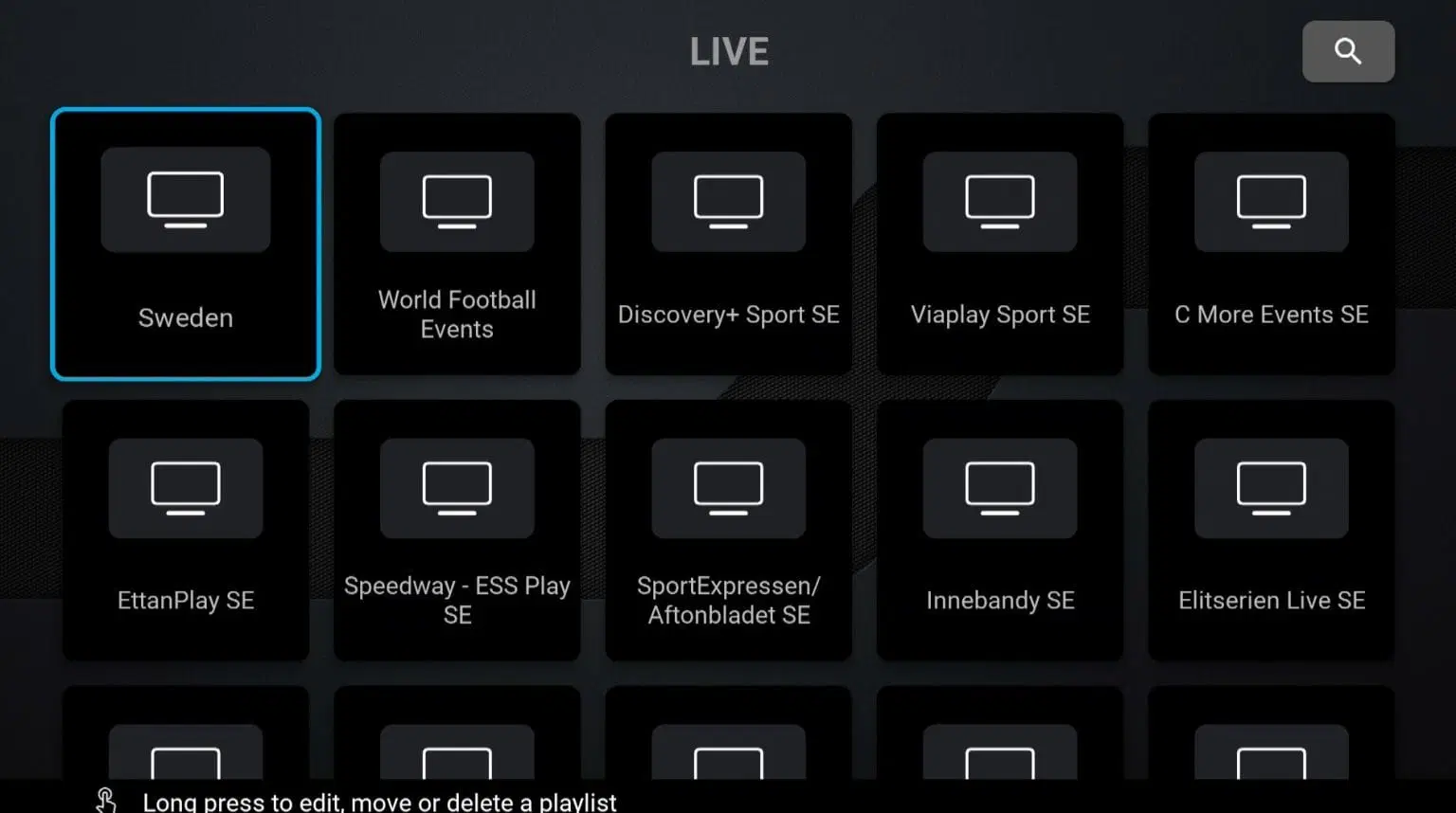
Where to Download the App
You can download IPTV Streamer from reputable sources such as the official Play Store, App Store, or the company’s website.
To ensure safety and authenticity, avoid downloading the app from unofficial sites. Below are links to download IPTV Streamer for your specific device:
Apple TV
While IPTV Streamer can be installed on Apple TV, it is not the ideal solution due to its design being primarily optimized for Android devices. Users may experience difficulties with navigation, such as channel switching and going back, which is not as seamless as on other platforms. Additionally, the app’s graphic quality may vary depending on your Apple TV model, and it has received an average 3/5 rating on the App Store for Apple TV.
Given these limitations, it is highly recommended to consider using IPTVX instead, as it is better suited for Apple TV and offers a more stable and visually consistent experience.

Specifications:
- App: IPTV Streamer
- Installation time: Approximately 7 minutes
- Wifi/Cable: Supports both
- Cost: SEK 149
- Free trial available: Yes
Setup Instructions:
- Step 1: Launch the app and navigate to the “Live” section.
- Step 2: Click on the “Add an IPTV Provider” button.
- Step 3: Select “Import with Login and Password”.
- Step 4: In the “File Name” field, enter “svenskiptv.com”. Use the details sent to you via email to fill out the remaining fields. Input your Portal URL in the “Server” field.
- Step 5: You’re all set!
Smart TV
IPTV Streamer is a solid choice for beginners when using a Smart TV, as it offers smooth performance on Android-based systems. The app is designed to work well with Smart TVs, Android TVs, Android boxes, and mobile devices. It is compatible with most major TV brands such as LG, Sony, Samsung, and Philips that feature Android-based operating systems. While the app works adequately with your device, for a more advanced and user-friendly experience, it is recommended to use a more refined app like Tivimate.
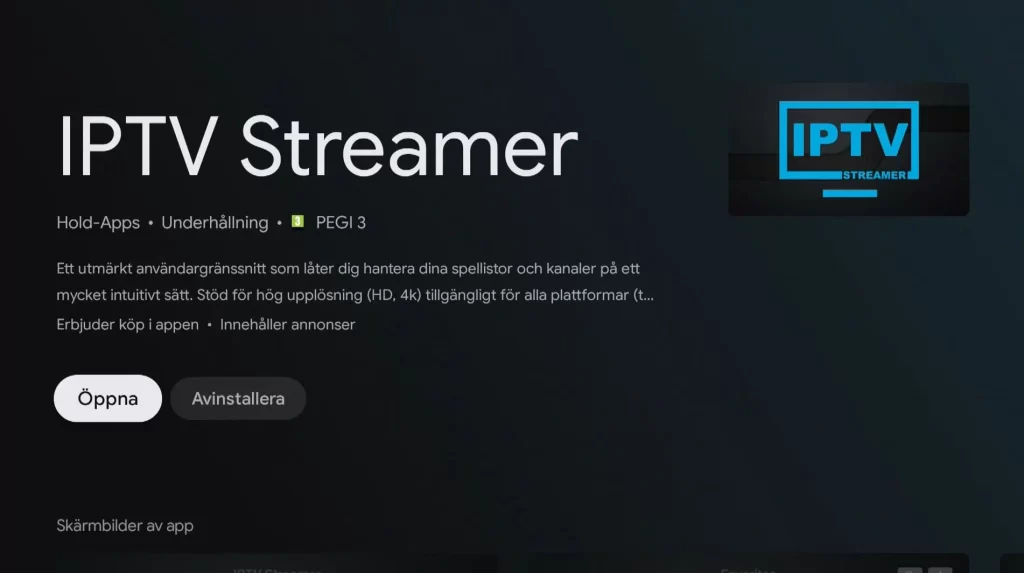
Specifications:
- App: IPTV Streamer
- Installation time: Approximately 5 minutes
- Wifi/Cable: Supports both
- Cost: SEK 60/year
- Free trial available: Yes
Setup Instructions for IPTVX:
- Step 1: Launch the app and navigate to the “Live” section.
- Step 2: Click on the “Add an IPTV Provider” button.
- Step 3: Select “Import with Login and Password”.
- Step 4: In the “File Name” field, enter “svenskiptv.com”. Use the details sent to you via email to fill out the remaining fields. Input your Portal URL in the “Server” field.
- Step 5: You’re all set!
Mobile
IPTV Streamer for mobile devices is a fast and flexible solution for those who want to get started quickly. The app offers an easy way to watch TV on the go, providing a simple and efficient IPTV experience. However, since the app is primarily designed for Android devices, users with iPhones may not have the best experience. In such cases, it is recommended to use the IPTVX app instead for a smoother performance.
Tablet
IPTV Streamer on tablets provides a quick and easy solution for enjoying IPTV on your iPad or Android-based tablet. Watching TV on the tablet is simple and convenient, ideal for on-the-go streaming. However, for iOS (iPad) users, it is recommended to use the IPTVX app for a better viewing experience.
Specifications:
- App: IPTV Streamer Pro
- Installation time: Approximately 3 minutes
- Wifi/Cable: Supports both
- Cost: SEK 99/year
- Free trial available: Yes
Setup Instructions for IPTVX:
Step 1: Launch the app and select “Add IPTV Providers”.
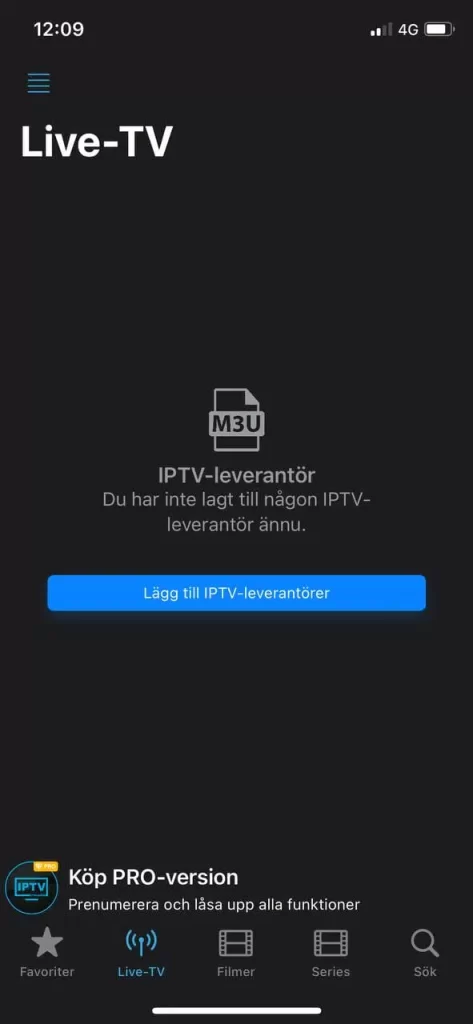
Step 2: Choose “Import with login and password”.

Step 3: Fill in the information received from us via email. In the “Name of IPTV provider” field, enter svenskiptv.com.
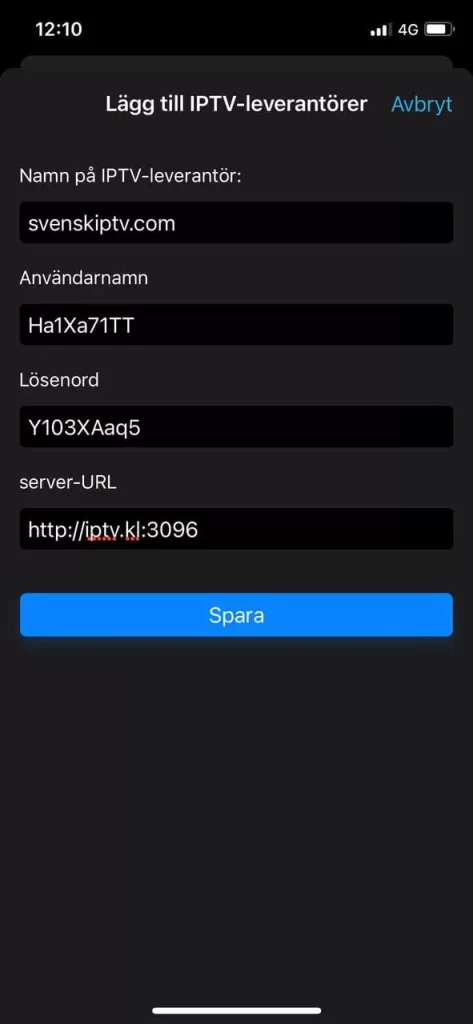
Step 4: Select svenskiptv.com.
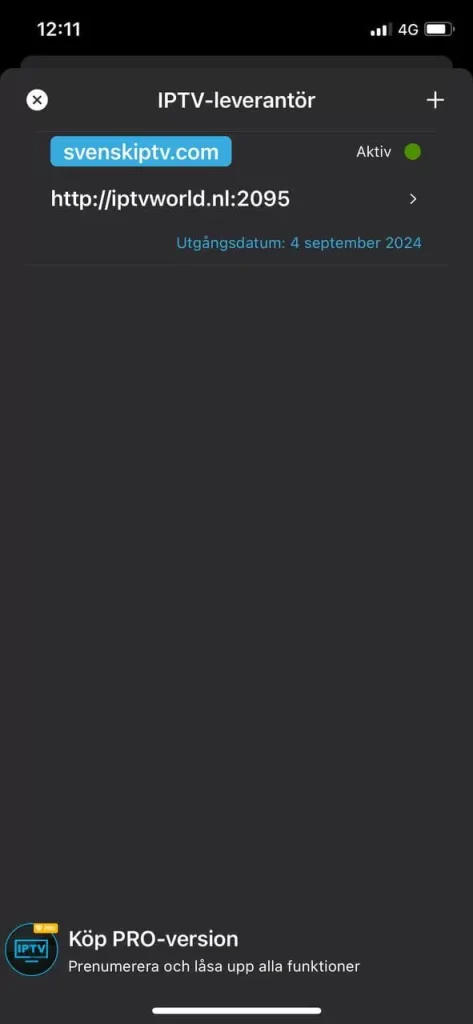
Step 5: Done!
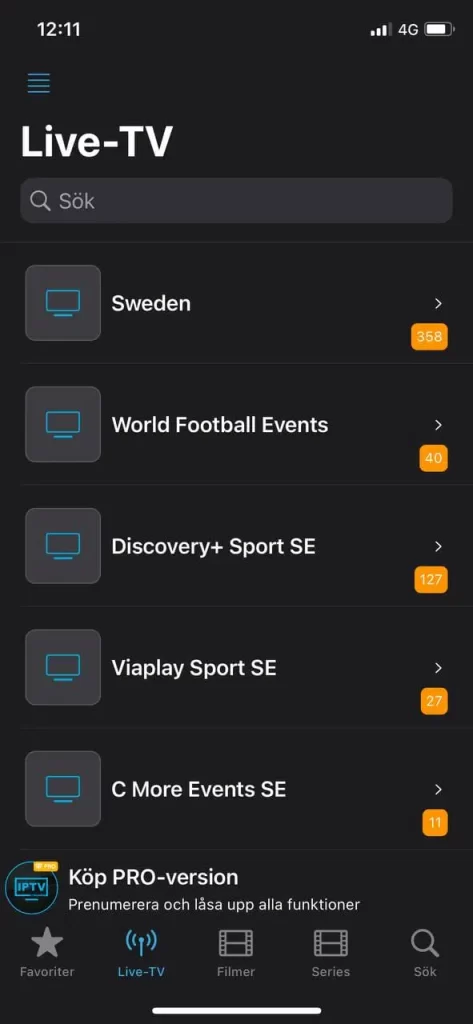
Other Devices
Nvidia Shield: IPTV Streamer with Nvidia Shield is a quick and flexible solution, designed to work well with Android-based systems. The app is easy to set up and provides a decent streaming experience. However, while the app functions well on this device, it is recommended to use a more optimized app such as Nanomid, which offers better performance and features.
Android Box: Using IPTV Streamer with an Android Box provides a solid experience, as the app is tailored for Android-based systems. While it works fine initially, it’s advisable to switch to a more stable and user-friendly app like Tivimate, which boasts a better interface and more reliable servers for a superior viewing experience.
Xiaomi Mi: When using IPTV Streamer with Xiaomi Mi S Box or Xiaomi Mi Stick, the viewing experience may not be ideal. These devices are not as powerful as alternatives like Apple TV, which can impact streaming quality. While it is possible to use Xiaomi Mi devices for IPTV, their weaker processors might lead to less stability. For a more robust and flexible IPTV solution, it is better to opt for a different device.
Formula Box: IPTV Streamer works decently with the Formuler Box. However, the Formuler Box is designed specifically for IPTV use and comes with its own app, MyTVOnline, which is far superior to IPTV Streamer in terms of functionality and stability. It’s recommended to use MyTVOnline for a better streaming experience.
Specifications:
- App: IPTV Streamer
- Installation time: Approximately 5 minutes
- Wifi/Cable: Supports both
- Cost: SEK 60/year
- Free trial available: Yes
Setup Instructions:
- Step 1: Launch the app and navigate to the “Live” section.
- Step 2: Click on the “Add an IPTV Provider” button.
- Step 3: Select “Import with Login and Password”.
- Step 4: In the “File Name” field, enter “svenskiptv.com”. Use the details sent to you via email to fill out the remaining fields. Input your Portal URL in the “Server” field.
- Step 5: You’re all set!
IPTV Streamer Subtitles:
Unfortunately, subtitles are not well-supported on the IPTV Streamer app. If subtitles are a key feature for your viewing experience, we recommend exploring other apps that offer better subtitle functionality.
While many channels automatically load subtitles when you start the app, there are some channels that do not support them. In some cases, you may be able to manually upload subtitles from external sources, but this is not recommended and is not something we provide support for, as our focus is on offering a better overall experience and assistance with key features.
If you would like to learn more about subtitles or need additional help with your app settings, a quick online search should direct you to helpful resources, including information on the app manufacturer’s website. We wish you the best of luck, and as always, if you need assistance, we are here to help.
Frequently Asked Questions
Common questions about setup, usage, and troubleshooting for IPTV Streamer.
How to Install IPTV Streamer on a Smart TV?
Is IPTV Streamer Free?
How to Get Subtitles on IPTV Streamer Pro?
How to Install IPTV Streamer on a Laptop?
Unfortunately, IPTV Streamer is not currently available for installation on laptops at the time of writing. We recommend checking back for any future updates on availability.

