IPTVX Instructions
IPTVX Setup Guide
General Instructions for IPTVX
A step-by-step guide to easily stream IPTV on IPTVX.
In our professional opinion, IPTVX stands out as one of the top applications for streaming IPTV content. Its intuitive design ensures an easy setup process, and the app offers multiple methods for uploading your channels, including:
- M3U link
- M3U playlist (using username, password, and domain)
- Xtream API
- SMB sharing
- Local network folders
For the best experience, we strongly recommend uploading your IPTV playlist using the Xtream API. This method automatically installs your EPG (Electronic Program Guide) in the background, eliminating the need for manual setup. Conversely, if you opt for M3U, you will need to input the EPG link manually, which can be less convenient.
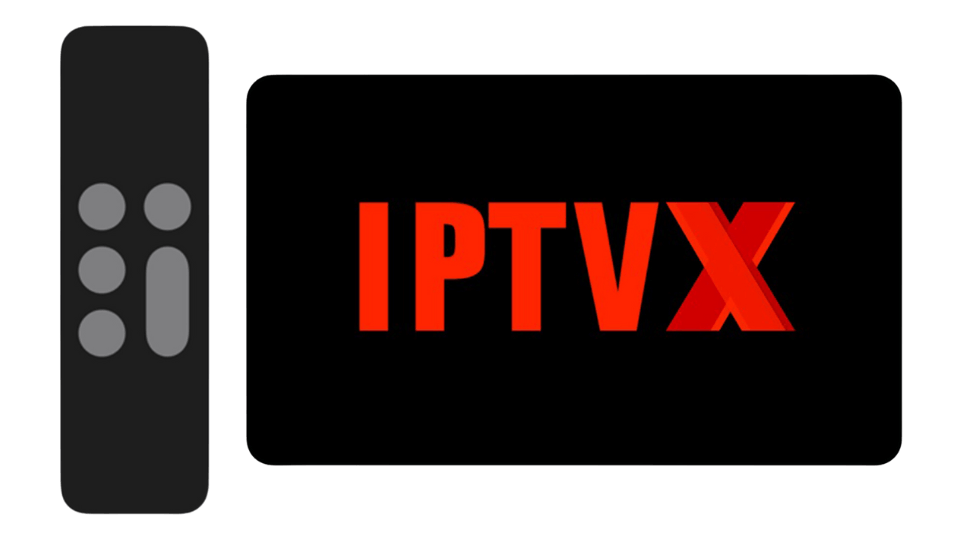
IPTVX is particularly popular among Apple users due to its sleek and superior interface, which outshines many competing apps. However, please note that the app is exclusive to Apple devices and not available for other platforms.
Setup Instructions:
Step 1: Launch the app and select “Add Playlist”. Choose option 3: Xtream API.
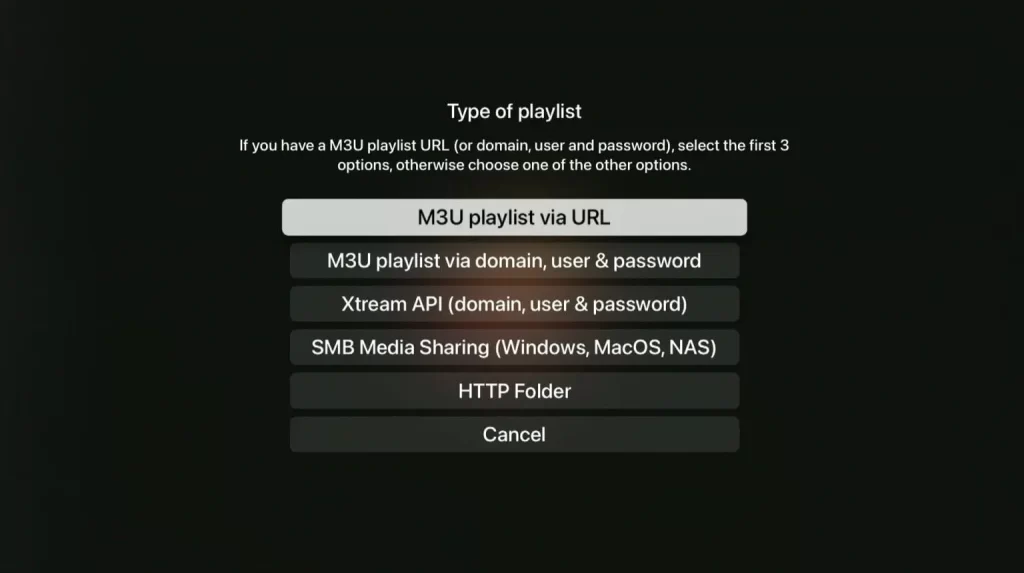
Step 2: Enter a name for your playlist (e.g., “svenskiptv.com”) and input the details provided in the email you received. Click “Save” to confirm.
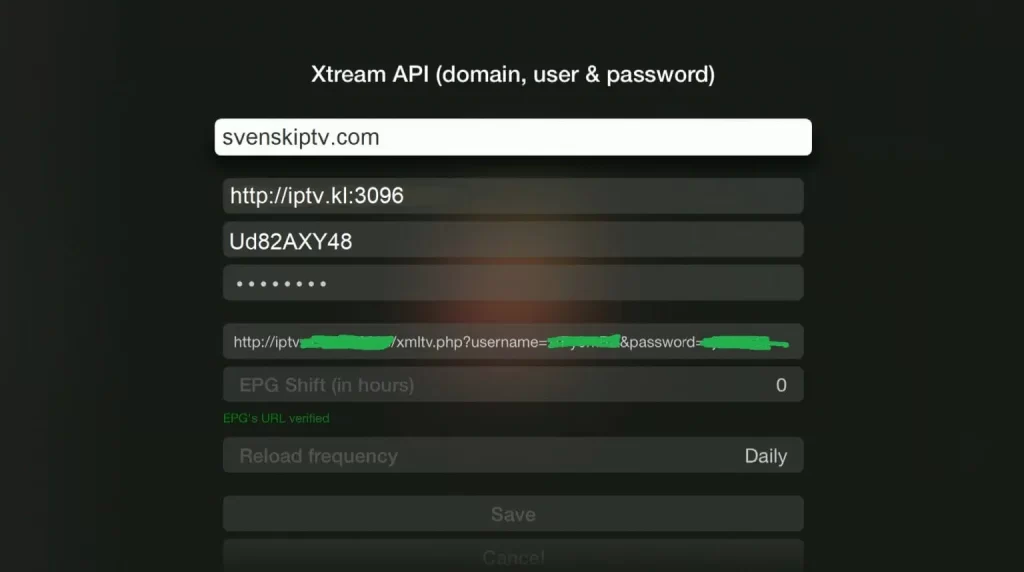
Step 3: Use your remote to select your newly created playlist.

Step 4: All set! If you used a free trial, note that the EPG might not be immediately visible.
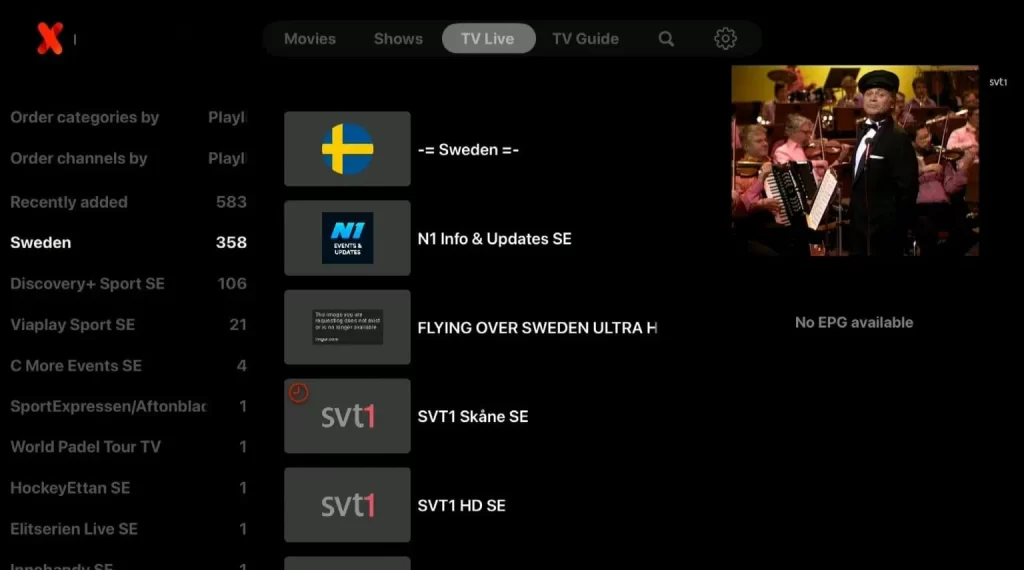
Where to Download the App
Apple TV
Compatible Devices for IPTVX
The IPTVX app is an excellent choice for streaming on Apple TV, making it a versatile device for IPTV viewing. With the ability to install IPTVX and numerous other apps, Apple TV ensures a smooth and seamless experience. However, we recommend using a newer Apple TV model and regularly clearing unnecessary apps to optimize performance. Modern IPTV playlists often contain vast libraries with hundreds of thousands of titles, including channels, movies, series, and documentaries, so having sufficient device capacity is crucial.
Features of IPTVX
One of the standout features of IPTVX is its intuitive search functionality, which allows you to quickly locate events, movies, channels, or other content. For instance, searching for a football match like “Real Madrid” will display all channels broadcasting the game in real time. This feature lets you choose between multiple streams, providing an alternative if one stream has lower quality.
IPTVX with Apple TV ranks among the top 3 combinations for IPTV viewing. The interface is highly polished, and IPTVX’s servers maintain excellent performance even during major events with heavy usage. For the best experience, we recommend connecting your Apple TV directly to your router with a network cable, although the app remains stable with Wi-Fi.
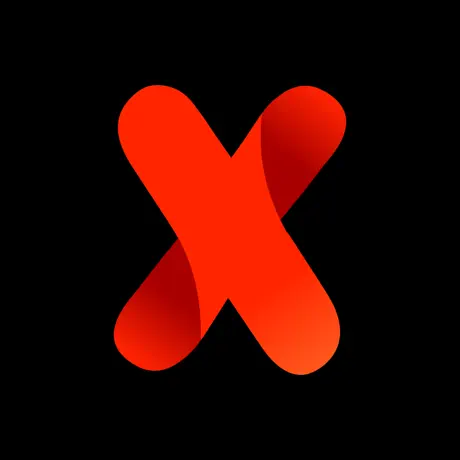
Specifications:
- App: IPTVX
- Installation Time: Approx. 5 minutes
- Wi-Fi/Cable: Supports both
- Cost: SEK 245/year
- Free Trial Available: Yes
Attention! While this app performs exceptionally well, there are rare cases where it may not be fully compatible with the Apple TV 5th Generation.
Setup Instructions for IPTVX:
- Step 1: Launch the app and select “Add Playlist”. Choose option 3: Xtream API.
- Step 2: Enter a name for your playlist (e.g., “svenskiptv.com”) and input the details provided in the email you received. Click “Save” to confirm.
- Step 3: Use your remote to select your newly created playlist.
- Step 4: All set! If you used a free trial, note that the EPG might not be immediately visible.
iPhone
iPad
Using IPTVX on an iPad is an equally efficient and user-friendly choice. The app offers a perfect balance between the mobility of a phone and the larger screen of a tablet. This makes it ideal for users who want a portable yet immersive viewing experience. If you’re an iOS user, the app integrates seamlessly with your device, providing an outstanding intermediary experience between TV and mobile viewing.
Specifications:
- App: IPTVX
- Installation Time: Approx. 5 minutes
- Wi-Fi/Cable: Supports both
- Cost: SEK 245/year
- Free Trial Available: Yes
Setup Instructions:
Step 1: Launch the app and tap the three lines in the lower-right corner of the red box if the menu on the left doesn’t appear automatically. Select “New Playlist.”
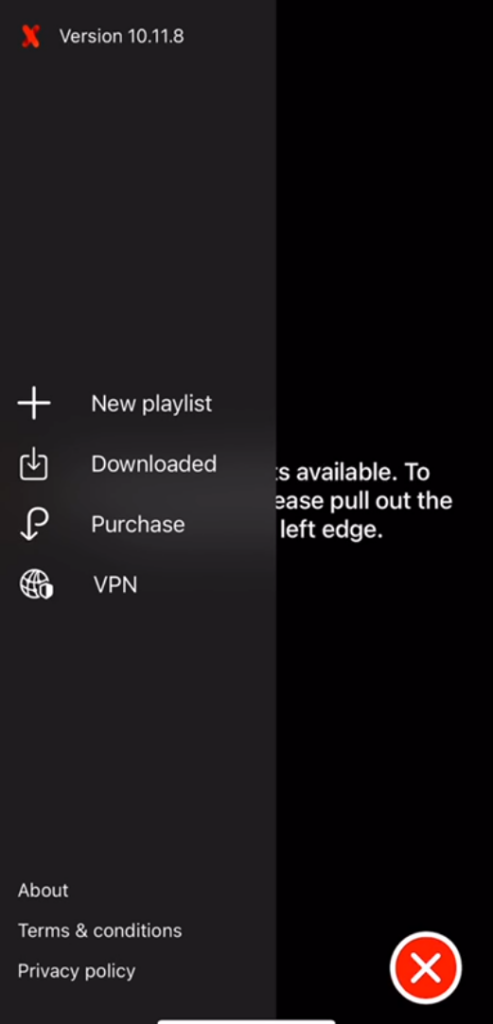
Step 2: Choose the “Xtream API” option.
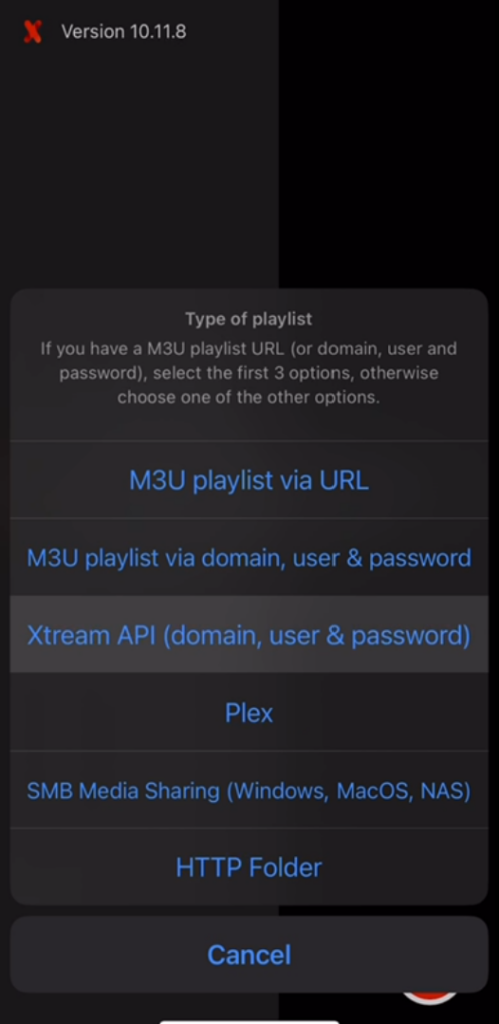
Step 3: Enter the login credentials provided in the email you received after purchase or during your free trial.
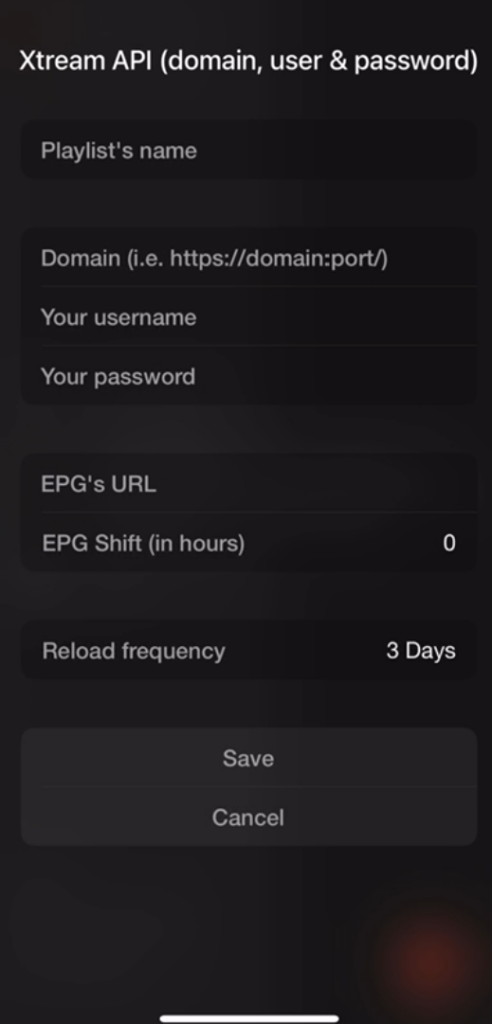
Step 4: The app will take a moment to load your playlist. Once completed, you’re ready to start watching!
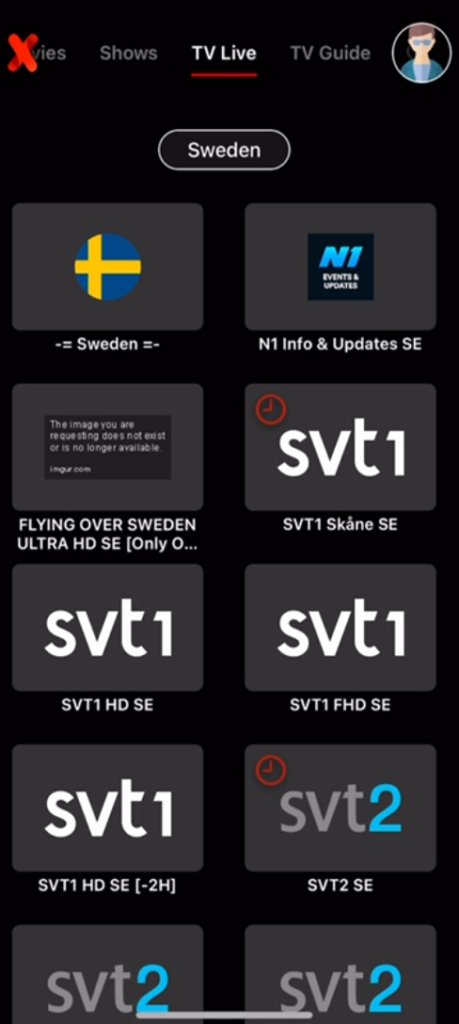
IPTVX Subtitles:
Most titles on IPTVX automatically include subtitles, which load alongside the channels. While the majority of channels provide subtitles, there may be a few exceptions where subtitles are unavailable. For advanced users, the app allows the option to upload subtitles from external sources, but this feature is not supported by us as we prioritize other essential services for our customers.
If you need detailed guidance on subtitles for IPTVX, the information is typically just a quick Google search away.
IPTVX EPG:
The Electronic Program Guide (EPG) feature is supported in IPTVX, making it easier to navigate and view program schedules. Many apps require users to manually add an EPG link (XML), which is provided upon purchase.
Frequently Asked Questions
Common questions about setup, usage, and troubleshooting for IPTVX.
How do I install IPTVX on Apple TV?
To install IPTVX on your Apple TV, iPhone, iPad, or iPod Touch, start by downloading the app directly from the App Store. Once the download is complete, follow the provided setup instructions for your specific device. After installation, you can request a free trial by clicking the button below to explore the app before making a purchase.
Is IPTVX free?
To enable subtitles:
- On Apple TV, swipe up on your remote control while watching a movie, series, documentary, or channel to access the subtitle settings.
- On mobile phones or tablets, tap the screen while streaming to bring up the settings menu, where you can activate subtitles.
What devices are compatible with IPTVX?
IPTVX is compatible with Apple devices, including Apple TV, iPhone, iPad, and iPod Touch. The app is specifically designed to optimize the IPTV experience for iOS-based systems, offering a sleek interface and excellent performance.
Can I use IPTVX on multiple devices?
Yes, IPTVX allows usage on multiple devices linked to the same account. This means you can enjoy your IPTV content seamlessly across your Apple TV, iPhone, and iPad, provided they are logged in with the same credentials.

